Using Tableau with M-Lab BigQuery Tables
Tableau is a widely used data analysis and visualization program. This guide explains how to use the M-Lab BigQuery tables as a data source in your Tableau projects without incurring billing for BigQuery.
First review our BigQuery Quickstart page, which explains how to get a Gmail account whitelisted to query M-Lab tables at no charge.
Next, use this guide from Tableau, and the images below to select the M-Lab public project and tables relevant to your research. You may wish to also review our recent blog post regarding our datasets, tables, views, and our schema page.
| 1. Connect to a Server data source, selecting Google BigQuery under More. | 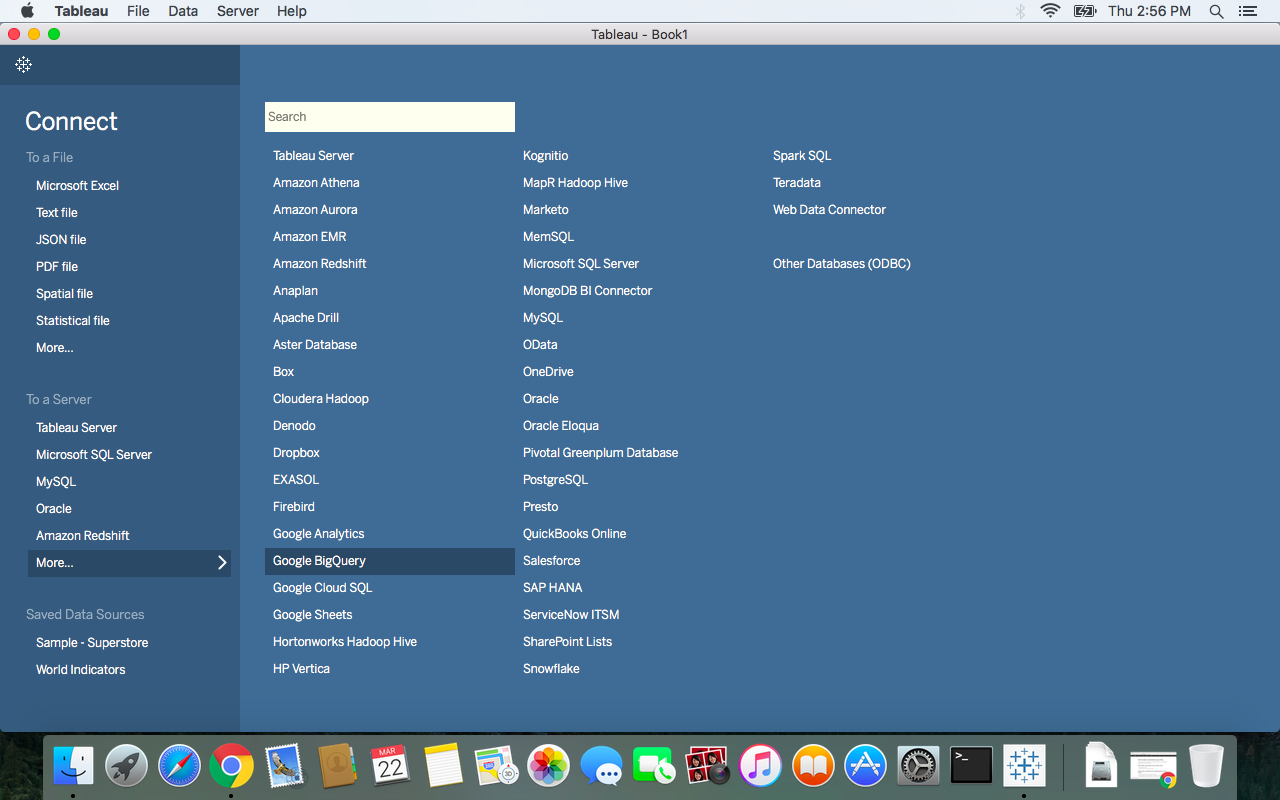 |
| 2. Sign in using a Google account that is subscribed to the M-Lab Discuss Group | 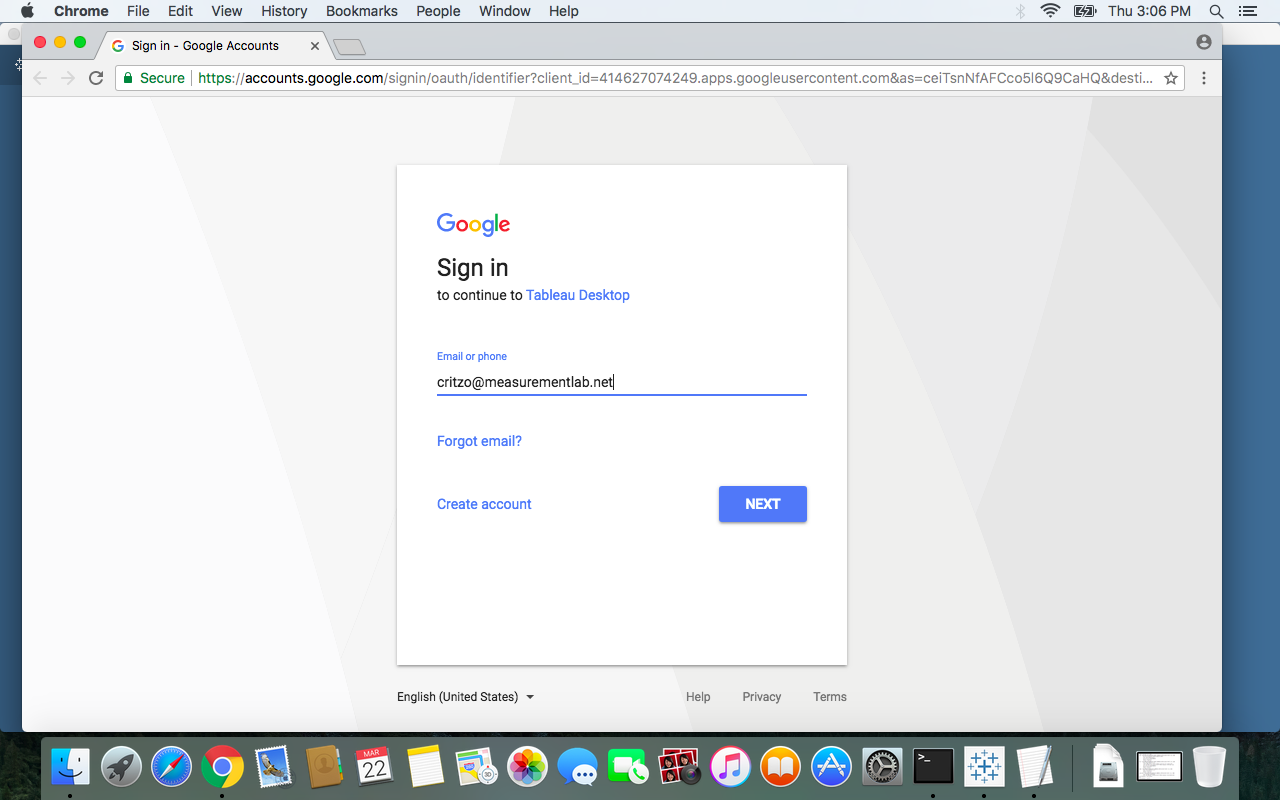 |
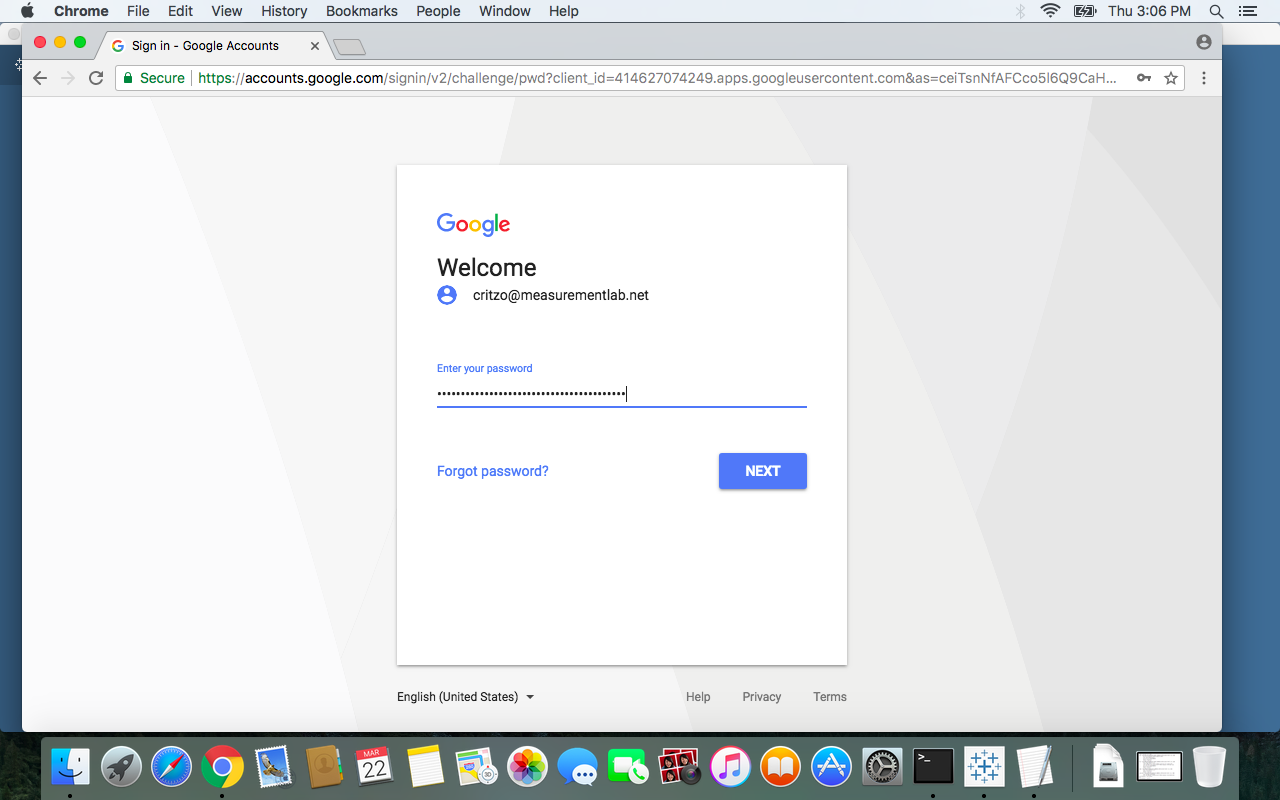 | |
| 3. If you use two-factor authentication, you’ll be prompted for a code or your security key. | 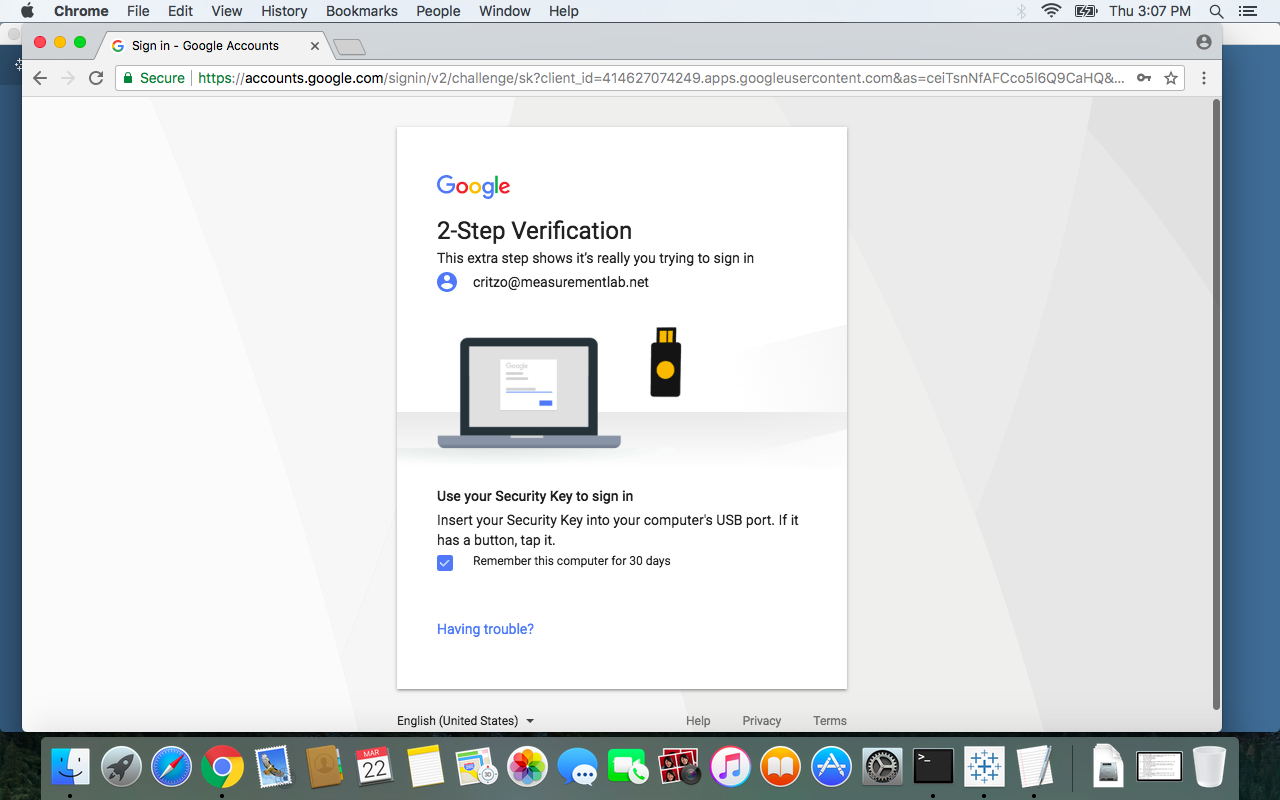 |
| 4. Once the login is completed, click Allow to authorize Tableau Desktop. | 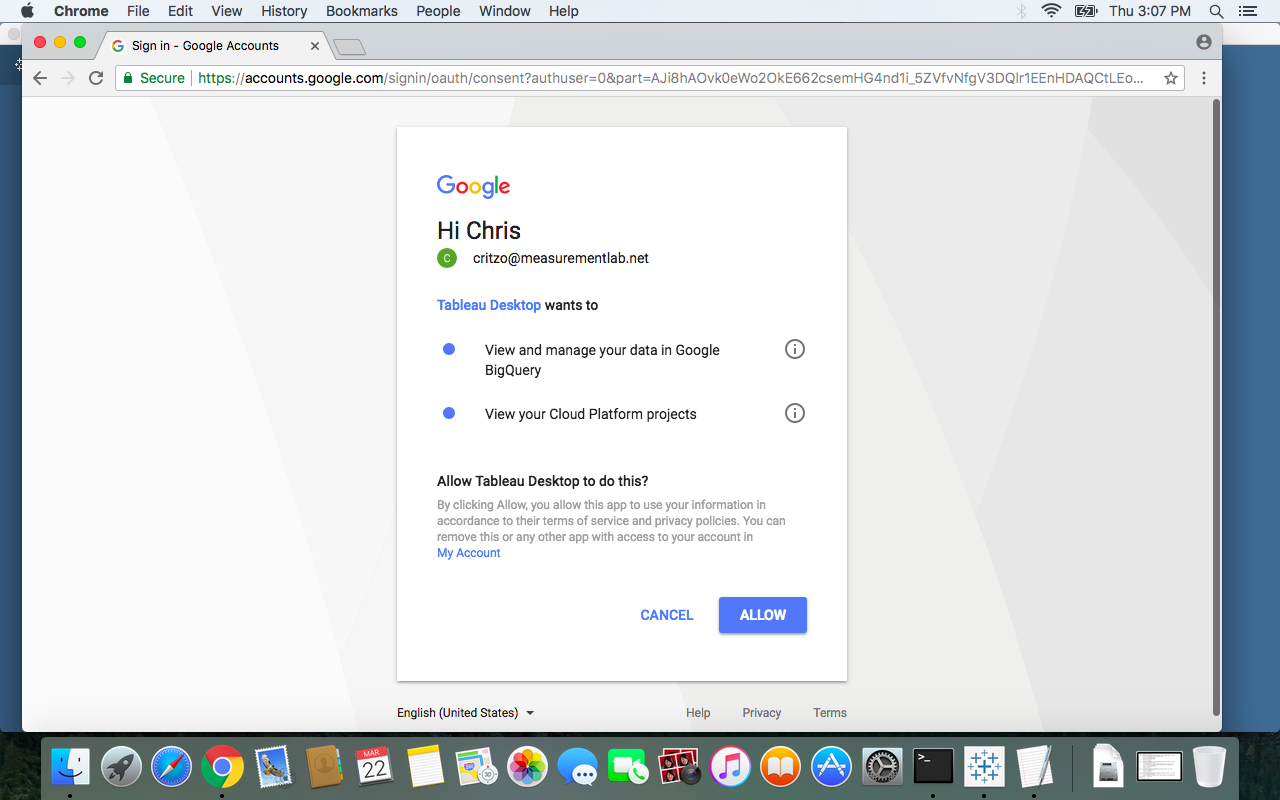 |
| 5. You can safely close the window at this point. | 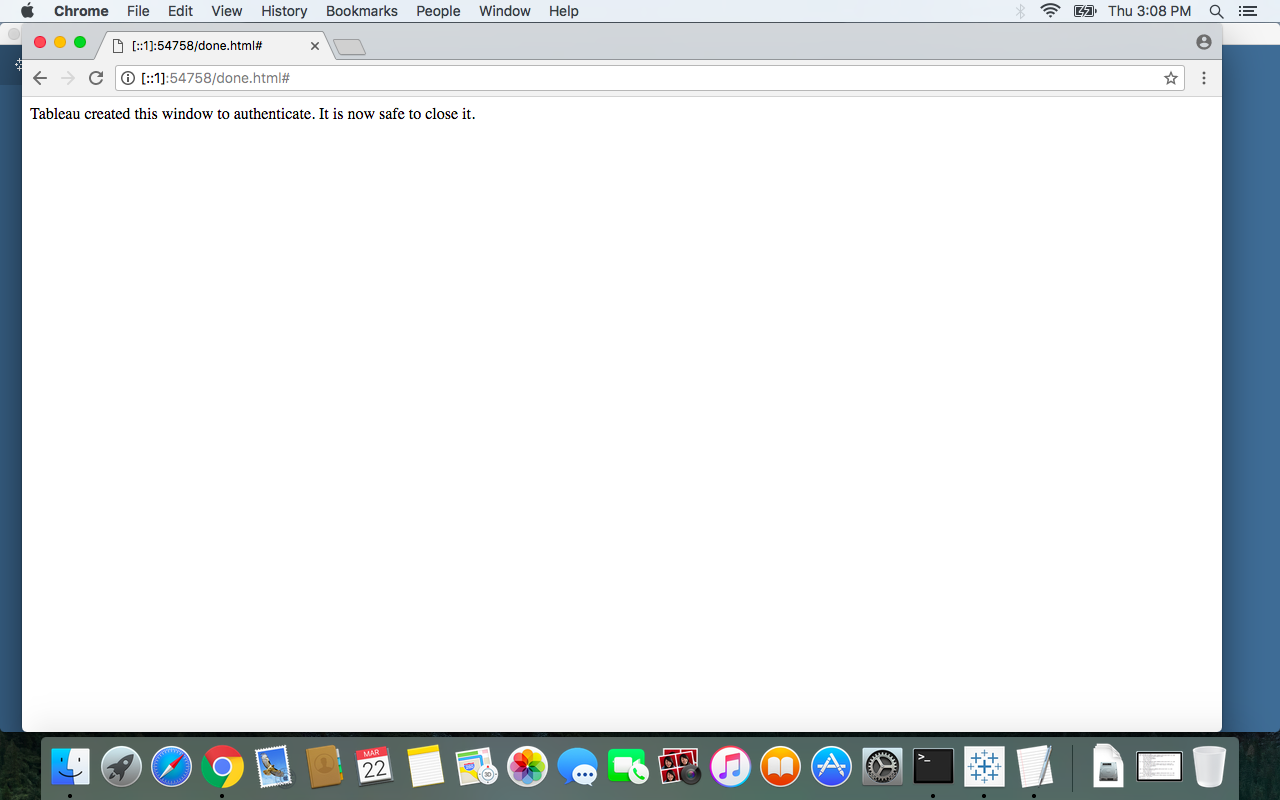 |
| 6. Back in Tableau Desktop, for Billing Project and Project select MLab project - public BigQuery | 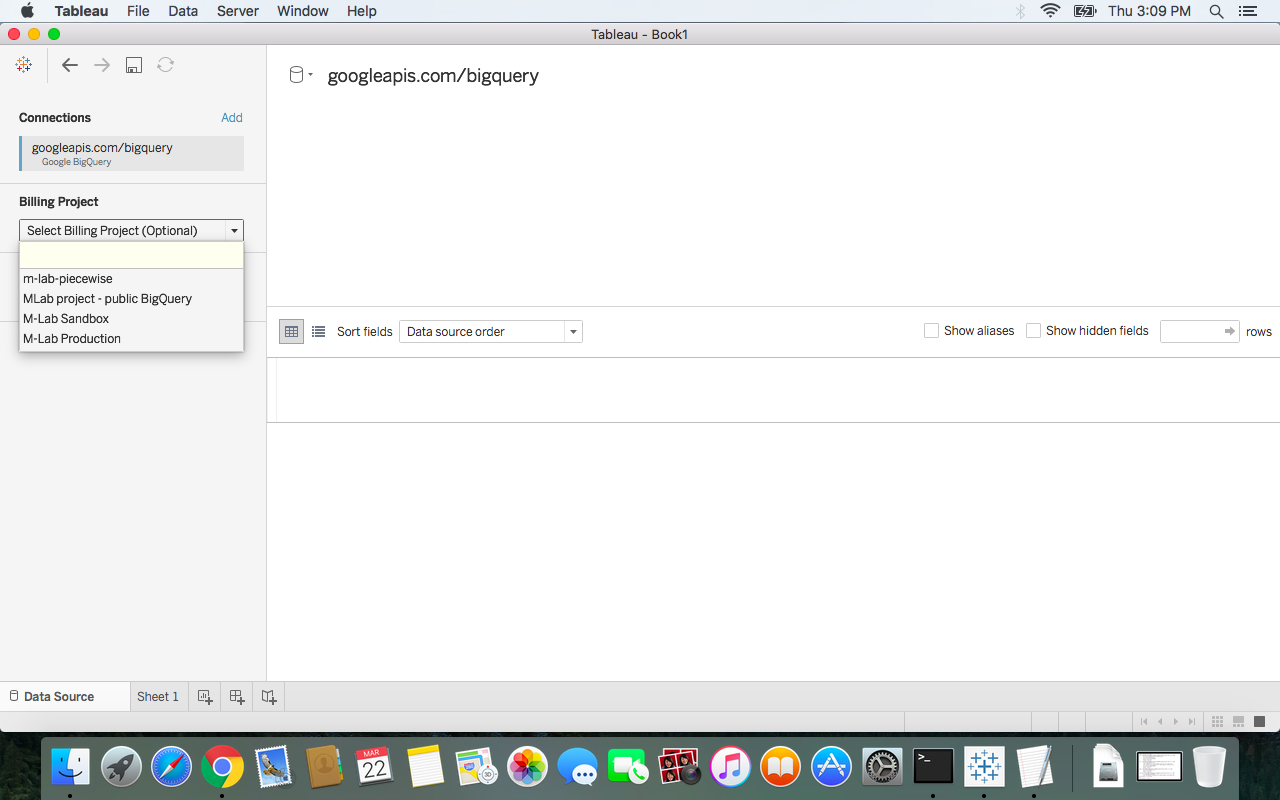 |
| 7. For Dataset, select the M-Lab dataset most relevant to your work. We recommend starting with the Release dataset. | 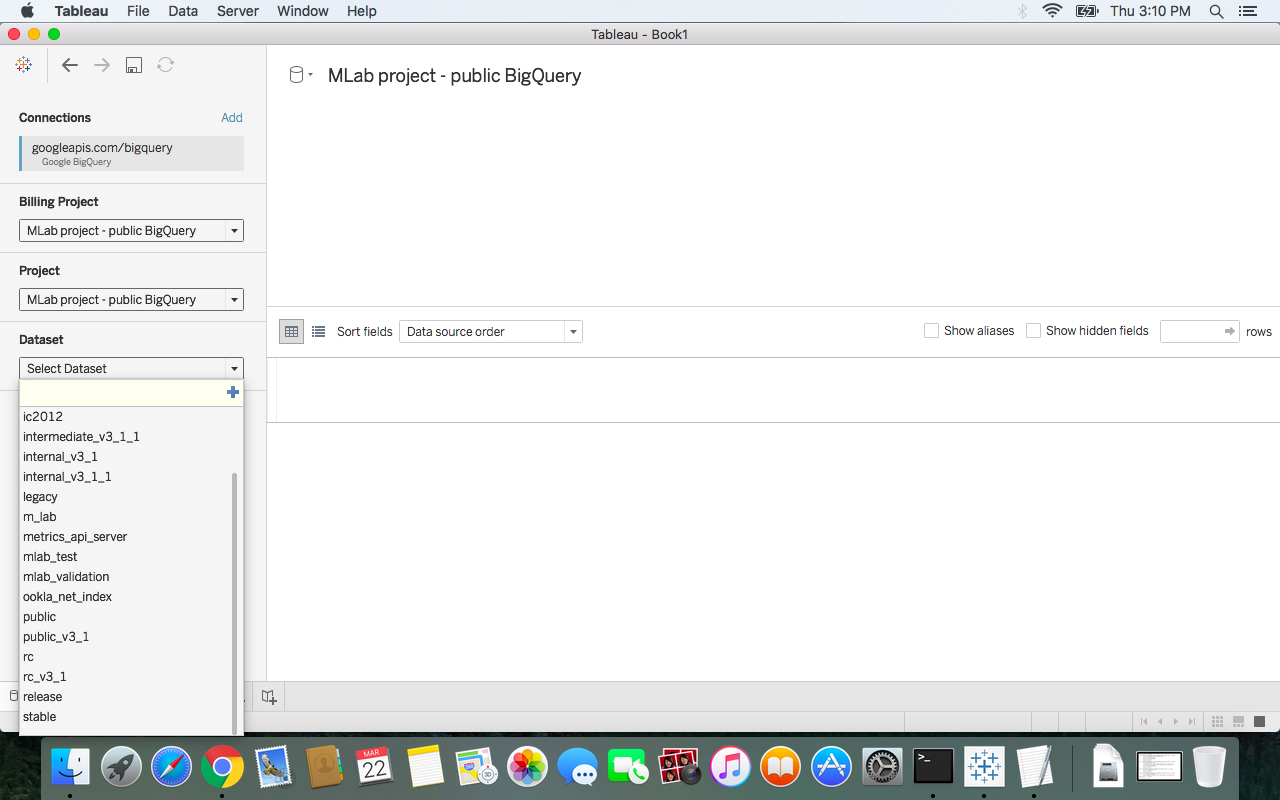 |
| A list of the tables and views within the selected dataset will now be listed, and useable within Tableau Desktop. You may wish to review our recent blog post regarding our datasets, tables, views, and our schema page. | 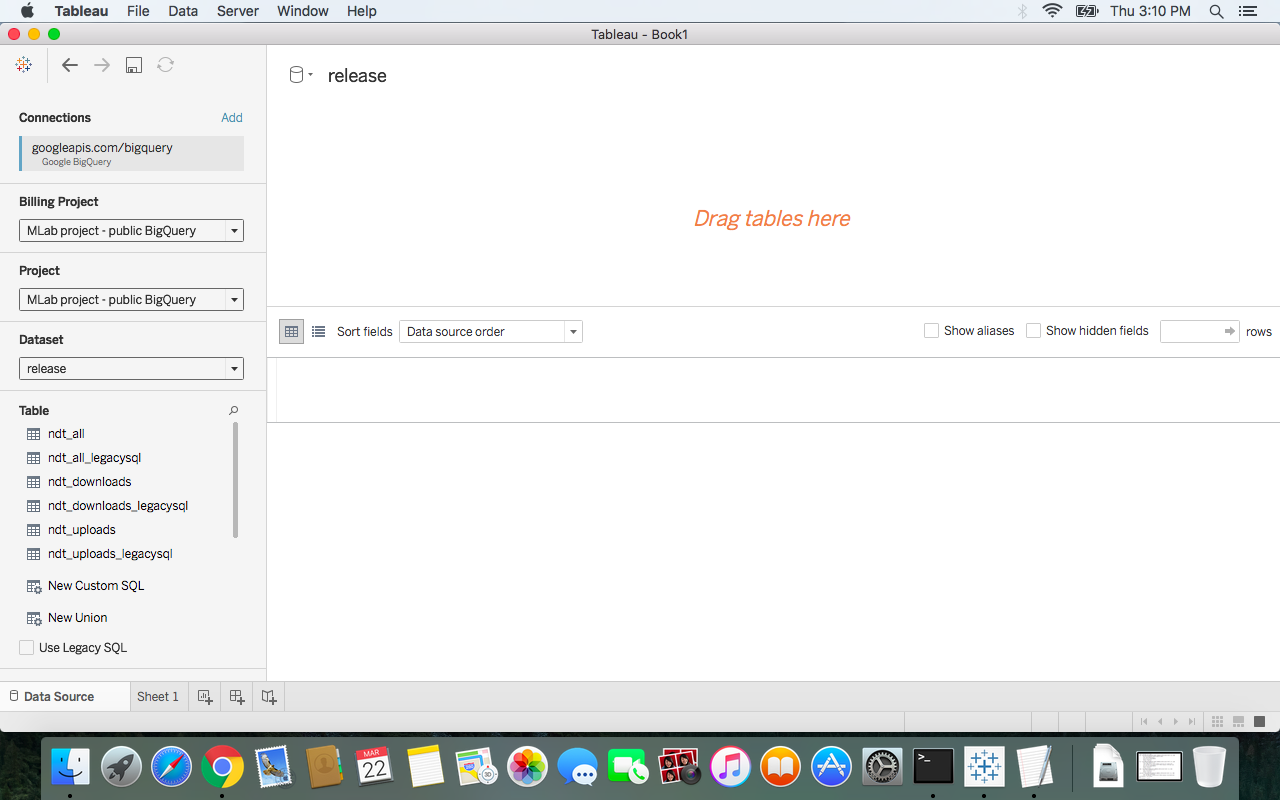 |